Needed to create an area on a web page that could contain several feature items that could be easily navigated through. There are many excellent carousel type components available, but they didn’t meet all my needs or were conflicting with a drop down menu that we have on this particular site. So I decided to create my own solution.
So that it’s semantically correct, all you need is to wrap a div around an ordered list and give that div an id of “feature-box”.
<div id="feature-area">
<ol>
<li><img src="http://www.atlantic.edu/aca/images/homeSplashCareer.jpg" width="548" height="200" alt="Turn your passion into a culinary career" /></li>
<li><img src="http://www.atlantic.edu/aca/images/homeSplashBaking.jpg" width="548" height="200" alt="Rise to the challenge of a baking and pastry career" /></li>
<li><img src="http://www.atlantic.edu/aca/images/homeSplashFire.jpg" width="548" height="200" alt="Get fired up for a culinary career" /></li>
<li><img src="http://www.atlantic.edu/aca/images/homeSplashRestaurant.jpg" width="548" height="200" alt="Learn in a real restaurant setting" /></li>
</ol>
</div> |
<div id="feature-area">
<ol>
<li><img src="http://www.atlantic.edu/aca/images/homeSplashCareer.jpg" width="548" height="200" alt="Turn your passion into a culinary career" /></li>
<li><img src="http://www.atlantic.edu/aca/images/homeSplashBaking.jpg" width="548" height="200" alt="Rise to the challenge of a baking and pastry career" /></li>
<li><img src="http://www.atlantic.edu/aca/images/homeSplashFire.jpg" width="548" height="200" alt="Get fired up for a culinary career" /></li>
<li><img src="http://www.atlantic.edu/aca/images/homeSplashRestaurant.jpg" width="548" height="200" alt="Learn in a real restaurant setting" /></li>
</ol>
</div>
The rest of my javascript relies pretty heavily on the YUI DOM Collection and the YUI Event Library, so I included their yahoo-dom-event.js file. YUI library is amazing and if you’re not familiar with it I highly recommend you check it out.
<script type="text/javascript" src="http://yui.yahooapis.com/2.6.0/build/yahoo-dom-event/yahoo-dom-event.js"></script> |
<script type="text/javascript" src="http://yui.yahooapis.com/2.6.0/build/yahoo-dom-event/yahoo-dom-event.js"></script>
Then I wrote up a little function that on page load takes the ordered list and only shows the first item and creates the navigation to control the feature box.
init:function(e) {
// object test if js available
if (!document.getElementById || !document.createTextNode){return;}
if (!document.getElementById("feature-area")) return false;
// assign feature-aread div, ol, and items
var featureDiv = document.getElementById('feature-area');
var featureOl = featureDiv.getElementsByTagName('ol');
var featureItems = featureOl[0].getElementsByTagName('li');
// set class on li's to hide and show for the first item
for (var i=1; i<featureItems.length; i++) {
YAHOO.util.Dom.addClass(featureItems[i], 'hide');
}
YAHOO.util.Dom.addClass(featureItems[0], 'show');
// create navigation
var navDiv = document.createElement('div');
navDiv.setAttribute('id', 'feature-nav');
navDiv.innerHTML = '<a href="#" id="feature-prev">prev</a> <span id="feature-nav-marker"></span> <a href="#" id="feature-next">next</a>';
// insert navigation
YAHOO.util.Dom.insertAfter(navDiv, featureOl[0]);
// create nav dots
for (var i=0; i<featureItems.length; i++) {
var navMarkerItem = document.createElement('span');
var navMarkerId = 'feature-nav-'+i;
navMarkerItem.setAttribute('id', navMarkerId);
navMarkerItem.innerHTML = 'item '+i;
var navMarkerList = document.getElementById('feature-nav-marker');
navMarkerList.appendChild(navMarkerItem);
// assign class of active to first marker
if (i==0) {
YAHOO.util.Dom.addClass(navMarkerItem, 'active');
}
YAHOO.util.Event.addListener(navMarkerItem, "click", acccFeatureArea.gotoFeature);
}
} |
init:function(e) {
// object test if js available
if (!document.getElementById || !document.createTextNode){return;}
if (!document.getElementById("feature-area")) return false;
// assign feature-aread div, ol, and items
var featureDiv = document.getElementById('feature-area');
var featureOl = featureDiv.getElementsByTagName('ol');
var featureItems = featureOl[0].getElementsByTagName('li');
// set class on li's to hide and show for the first item
for (var i=1; i<featureItems.length; i++) {
YAHOO.util.Dom.addClass(featureItems[i], 'hide');
}
YAHOO.util.Dom.addClass(featureItems[0], 'show');
// create navigation
var navDiv = document.createElement('div');
navDiv.setAttribute('id', 'feature-nav');
navDiv.innerHTML = '<a href="#" id="feature-prev">prev</a> <span id="feature-nav-marker"></span> <a href="#" id="feature-next">next</a>';
// insert navigation
YAHOO.util.Dom.insertAfter(navDiv, featureOl[0]);
// create nav dots
for (var i=0; i<featureItems.length; i++) {
var navMarkerItem = document.createElement('span');
var navMarkerId = 'feature-nav-'+i;
navMarkerItem.setAttribute('id', navMarkerId);
navMarkerItem.innerHTML = 'item '+i;
var navMarkerList = document.getElementById('feature-nav-marker');
navMarkerList.appendChild(navMarkerItem);
// assign class of active to first marker
if (i==0) {
YAHOO.util.Dom.addClass(navMarkerItem, 'active');
}
YAHOO.util.Event.addListener(navMarkerItem, "click", acccFeatureArea.gotoFeature);
}
}
First we grab then apply the class of “hide” to all the list items’s. But the very first list item we apply a class of “show”. Now only the first list item is being displayed.
// assign feature-aread div, ol, and items
var featureDiv = document.getElementById('feature-area');
var featureOl = featureDiv.getElementsByTagName('ol');
var featureItems = featureOl[0].getElementsByTagName('li');
// set class on li's to hide and show for the first item
for (var i=1; i<featureItems.length; i++) {
YAHOO.util.Dom.addClass(featureItems[i], 'hide');
}
YAHOO.util.Dom.addClass(featureItems[0], 'show'); |
// assign feature-aread div, ol, and items
var featureDiv = document.getElementById('feature-area');
var featureOl = featureDiv.getElementsByTagName('ol');
var featureItems = featureOl[0].getElementsByTagName('li');
// set class on li's to hide and show for the first item
for (var i=1; i<featureItems.length; i++) {
YAHOO.util.Dom.addClass(featureItems[i], 'hide');
}
YAHOO.util.Dom.addClass(featureItems[0], 'show');
Then we create the navigation. To figure out how many navigation dots to create, we have to figure out how many list items there are. Also those navigation dots need an event handler attached to them so they can be used to control the feature box.
// create navigation
var navDiv = document.createElement('div');
navDiv.setAttribute('id', 'feature-nav');
navDiv.innerHTML = '<a href="#" id="feature-prev">prev</a> <span id="feature-nav-marker"></span> <a href="#" id="feature-next">next</a>';
// insert navigation
YAHOO.util.Dom.insertAfter(navDiv, featureOl[0]);
// create nav dots
for (var i=0; i<featureItems.length; i++) {
var navMarkerItem = document.createElement('span');
var navMarkerId = 'feature-nav-'+i;
navMarkerItem.setAttribute('id', navMarkerId);
navMarkerItem.innerHTML = 'item '+i;
var navMarkerList = document.getElementById('feature-nav-marker');
navMarkerList.appendChild(navMarkerItem);
// assign class of active to first marker
if (i==0) {
YAHOO.util.Dom.addClass(navMarkerItem, 'active');
}
YAHOO.util.Event.addListener(navMarkerItem, "click", acccFeatureArea.gotoFeature);
} |
// create navigation
var navDiv = document.createElement('div');
navDiv.setAttribute('id', 'feature-nav');
navDiv.innerHTML = '<a href="#" id="feature-prev">prev</a> <span id="feature-nav-marker"></span> <a href="#" id="feature-next">next</a>';
// insert navigation
YAHOO.util.Dom.insertAfter(navDiv, featureOl[0]);
// create nav dots
for (var i=0; i<featureItems.length; i++) {
var navMarkerItem = document.createElement('span');
var navMarkerId = 'feature-nav-'+i;
navMarkerItem.setAttribute('id', navMarkerId);
navMarkerItem.innerHTML = 'item '+i;
var navMarkerList = document.getElementById('feature-nav-marker');
navMarkerList.appendChild(navMarkerItem);
// assign class of active to first marker
if (i==0) {
YAHOO.util.Dom.addClass(navMarkerItem, 'active');
}
YAHOO.util.Event.addListener(navMarkerItem, "click", acccFeatureArea.gotoFeature);
}
Functions are attached to the navigation arrows to reveal the next item in the list while hiding all the other items. If it’s at the end or beginning of the list it then circles around to the first or last item.
nextFeature:function(e) {
var currentItem = YAHOO.util.Dom.getElementsByClassName('show', 'li', 'feature-area');
var nextItem = YAHOO.util.Dom.getNextSibling(currentItem[0]);
// if no more items, go to first item
if (nextItem == null) {
var featureItems = YAHOO.util.Dom.getElementsByClassName('hide', 'li', 'feature-area');
var nextItem = featureItems[0];
}
YAHOO.util.Dom.replaceClass(currentItem[0], 'show', 'hide');
YAHOO.util.Dom.replaceClass(nextItem, 'hide', 'show');
acccFeatureArea.setMarker();
} |
nextFeature:function(e) {
var currentItem = YAHOO.util.Dom.getElementsByClassName('show', 'li', 'feature-area');
var nextItem = YAHOO.util.Dom.getNextSibling(currentItem[0]);
// if no more items, go to first item
if (nextItem == null) {
var featureItems = YAHOO.util.Dom.getElementsByClassName('hide', 'li', 'feature-area');
var nextItem = featureItems[0];
}
YAHOO.util.Dom.replaceClass(currentItem[0], 'show', 'hide');
YAHOO.util.Dom.replaceClass(nextItem, 'hide', 'show');
acccFeatureArea.setMarker();
}
The navigation dots get their own function attached to them to reveal their respective list item. It adjusts the class associated with the list items as well as the navigation dots to control the feature box.
gotoFeature:function(e) {
// assign feature-aread div, ol, and items
var featureDiv = document.getElementById('feature-area');
var featureOl = featureDiv.getElementsByTagName('ol');
var featureItems = featureOl[0].getElementsByTagName('li');
var navMarker = document.getElementById('feature-nav-marker');
var navMarkerItems = navMarker.getElementsByTagName('span');
var navMarkerId = this.getAttribute('id');
var currentSelection = navMarkerId.substring(navMarkerId.length-1);
if (this.className != 'active') {
for (var i=0; i<featureItems.length; i++) {
YAHOO.util.Dom.replaceClass(featureItems[i], 'show', 'hide');
}
YAHOO.util.Dom.replaceClass(featureItems[currentSelection], 'hide', 'show');
for (var i=0; i<navMarkerItems.length; i++) {
YAHOO.util.Dom.removeClass(navMarkerItems[i], 'active');
YAHOO.util.Dom.addClass(navMarkerItems[currentSelection], 'active');
}
}
} |
gotoFeature:function(e) {
// assign feature-aread div, ol, and items
var featureDiv = document.getElementById('feature-area');
var featureOl = featureDiv.getElementsByTagName('ol');
var featureItems = featureOl[0].getElementsByTagName('li');
var navMarker = document.getElementById('feature-nav-marker');
var navMarkerItems = navMarker.getElementsByTagName('span');
var navMarkerId = this.getAttribute('id');
var currentSelection = navMarkerId.substring(navMarkerId.length-1);
if (this.className != 'active') {
for (var i=0; i<featureItems.length; i++) {
YAHOO.util.Dom.replaceClass(featureItems[i], 'show', 'hide');
}
YAHOO.util.Dom.replaceClass(featureItems[currentSelection], 'hide', 'show');
for (var i=0; i<navMarkerItems.length; i++) {
YAHOO.util.Dom.removeClass(navMarkerItems[i], 'active');
YAHOO.util.Dom.addClass(navMarkerItems[currentSelection], 'active');
}
}
}
Here is a link to a sample of this.
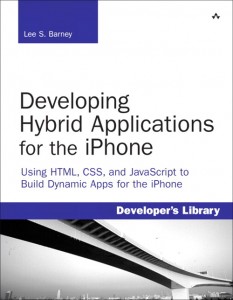 Picked up a copy of Developing Hybrid Applications for the IPhone by Lee S. Barney earlier this week. Had a 33% off coupon at Borders and was itching for something new to read.
Picked up a copy of Developing Hybrid Applications for the IPhone by Lee S. Barney earlier this week. Had a 33% off coupon at Borders and was itching for something new to read.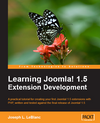
 I’ve finally gotten around to messing around with the
I’ve finally gotten around to messing around with the